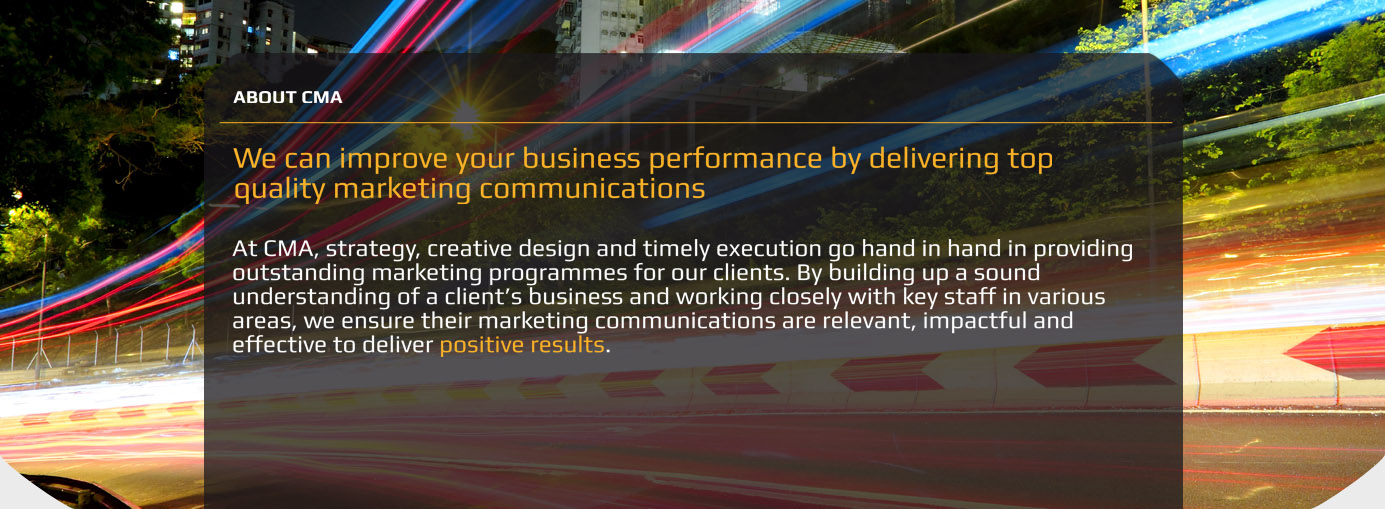This website has been developed to conform to the W3C accessibility guidelines for level AA compliance. We have endeavoured to conform to all the presented guidelines in Level AA wherever possible.
It's possible to increase (or even decrease) the size of all the text on the pages of most websites. You can do this by using the font size controls integrated in your web browser. Web browsers all do this differently, but in general you should look at the options in the browser's 'View' menu, failing which, consult your browser's Help documentation. Here are some specific instructions for some of the more popular browsers.
Internet Explorer 6/7/8 (PC)
Go to the 'View' menu, 'Text Size', and select your desired setting. The default is medium. Alternatively, if you have a mouse with a wheel you can hold the CTRL key on your keyboard whilst scrolling up or down with the wheel to alter the text size.
Firefox (Mac and PC)
Go to the 'View' menu and either click the 'Increase Text Size' or 'Decrease Text Size' menu items, or alternatively you can use the CTRL key with the plus or minus to increase or decrease the size.
Safari (Mac and PC)
Go the 'View' menu and use the 'Make Text Bigger' and 'Make Text Smaller' menu items. Alternatively you can use the option key with + or - to increase or decrease the text size.